General Settings Tab
Certificate Generation Criteria
- All Responses: A certificate will be generated for every form submission.
- Based on Passing Criteria: Certificates will only be generated if the respondent achieves the required passing score in quiz-enabled forms.
💡 Enable quiz mode in Google Forms and set up point values for questions to activate this feature.
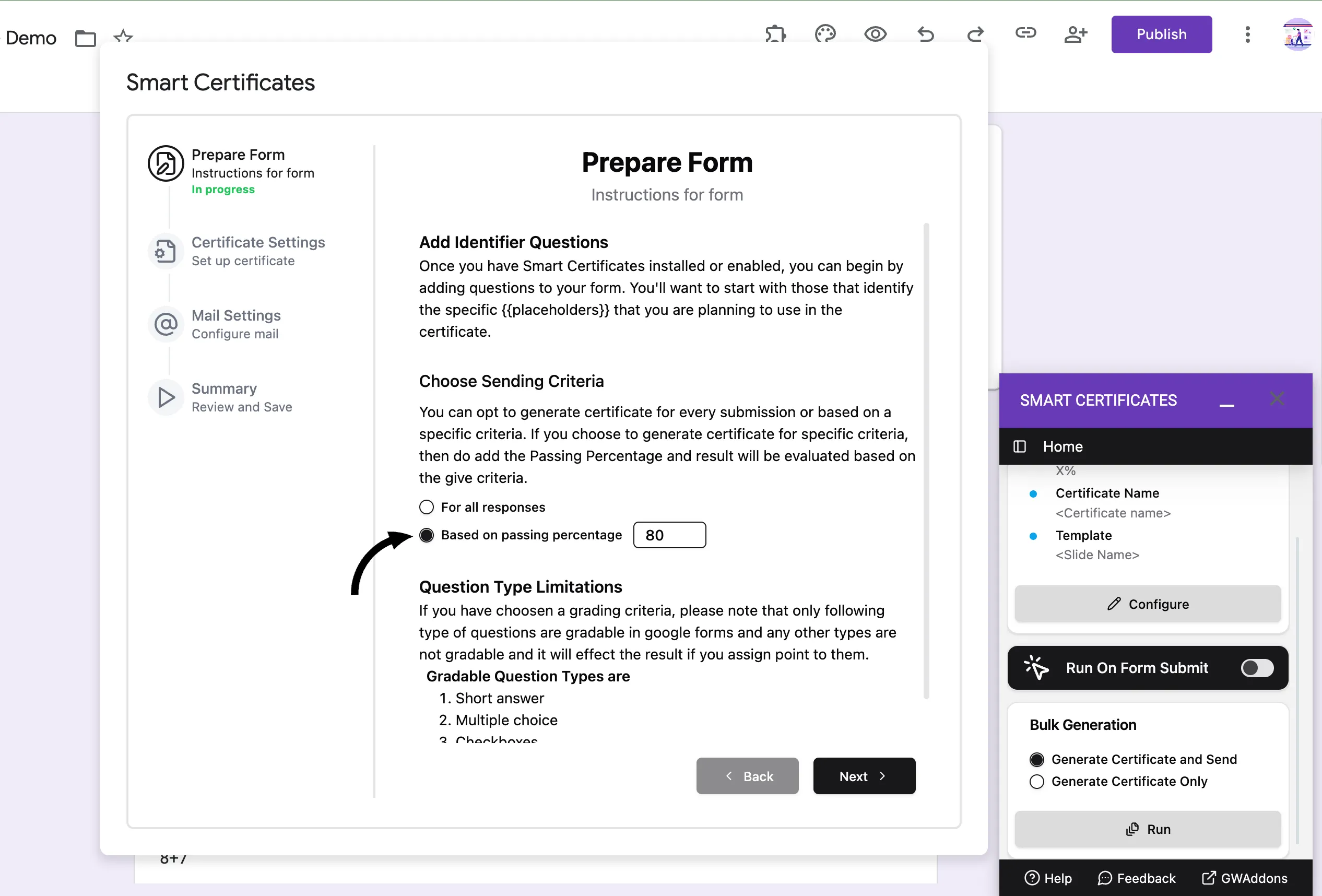
Select Template
Choose a Google Slides™ certificate template from your Google Drive.
- Select a single template or configure multiple templates for different certificate types.
- The add-on automatically detects all placeholders in the selected template.
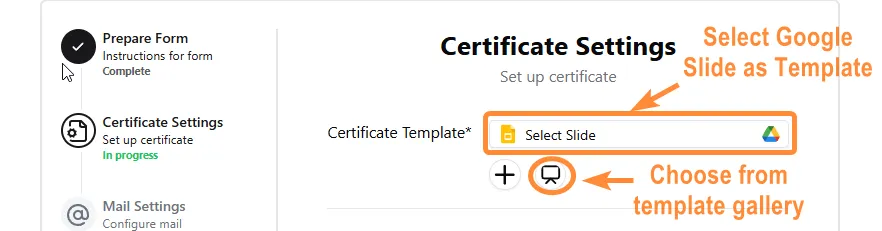
Don’t have a certificate design ready? No problem!
Smart Certificates offers a built-in Template Gallery to help you get started quickly:
- Click “Template Gallery” in the certificate template section.
- Choose from a selection of pre-designed certificate templates.
- Click the “Make a copy” button to save the template to your Google Drive.
- Return to the add-on and select the copied file using the file picker.
Destination Folder
Select a Google Drive™ folder where generated certificates will be saved.
- You can create a new folder or select an existing one.

Certificate Naming Convention
Personalize your certificate filenames using merge fields. For Example
-
{{Full Name}} - Certificate -
Helps organize certificates in Drive.
-
Supports any valid placeholder used in your form/template.
Output Format
Choose the format in which certificates will be generated:
- PDF – Recommended for most use cases. Produces a print-ready, non-editable certificate.
- Image – Useful when visual sharing or embedding is preferred. Certificates are exported as high-resolution images (PNG).
Certificate ID Generation
Configure how certificate numbers are generated:
- Enable automatic sequential numbering.
- Add a custom prefix or suffix for formatting, e.g.,
CERT-001,2024-ABC-007.